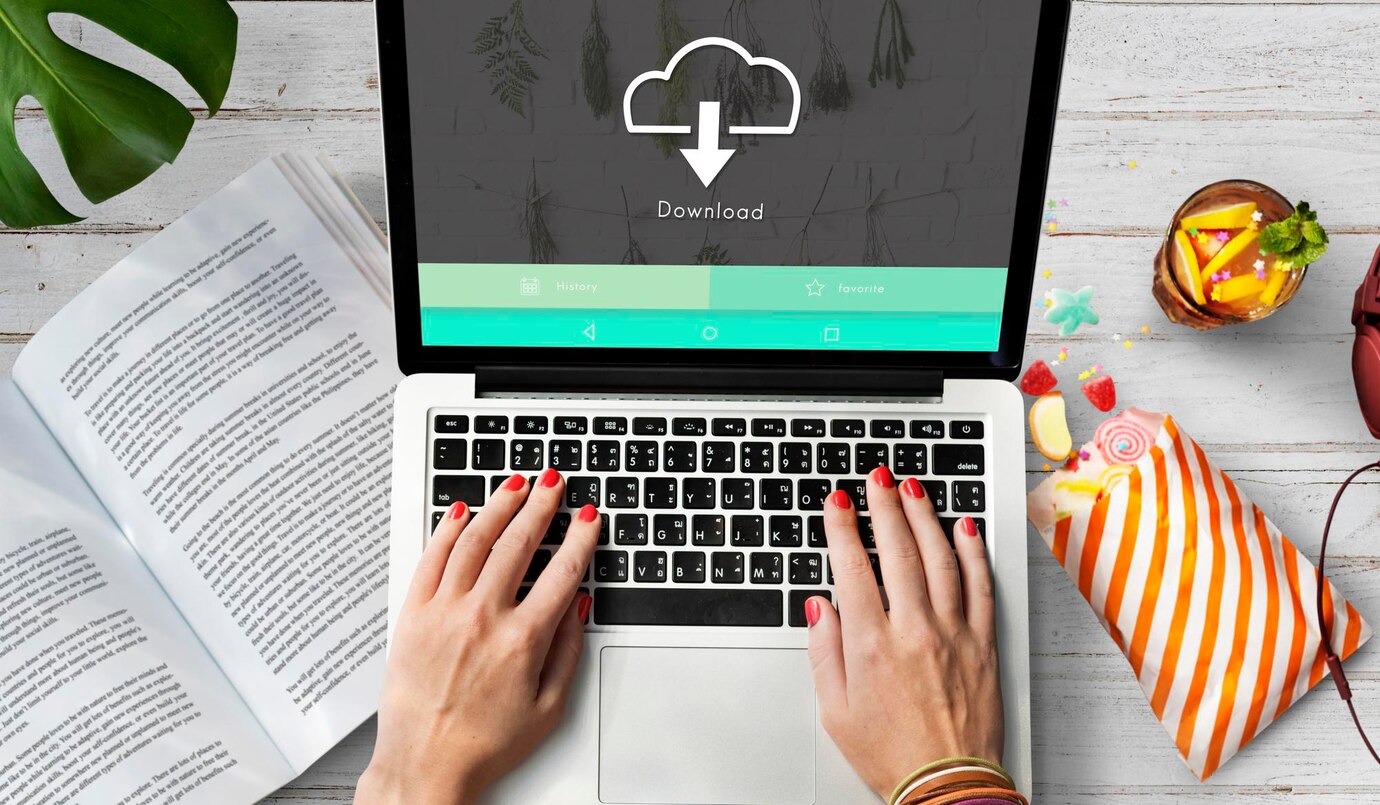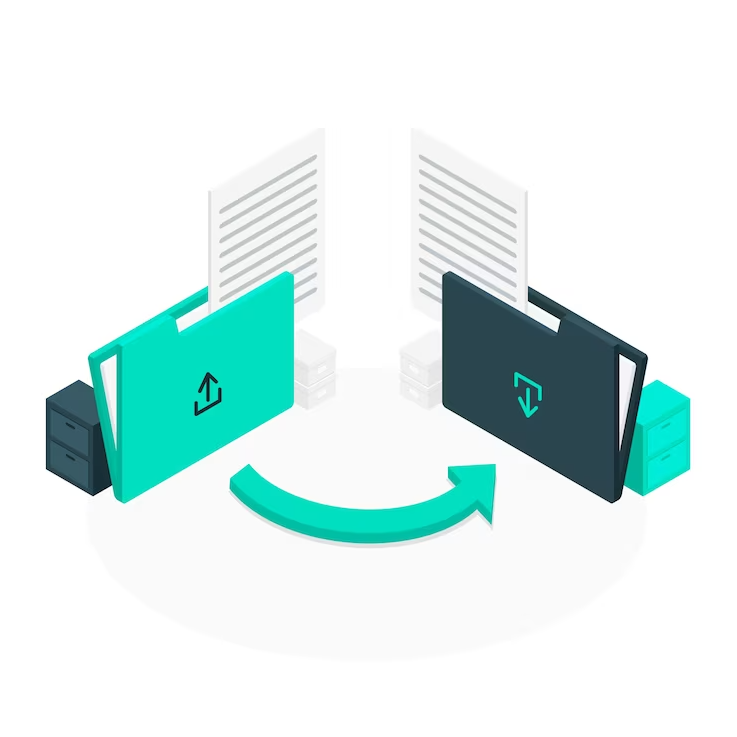Embarking on the journey of digital document management, the ability to effortlessly convert PDFs to Word documents and expertly navigate the realm of advanced editing has become an indispensable skill in the contemporary workspace. In an era where seamless collaboration and information exchange are paramount, mastering the nuances of PDF to Word conversion is a gateway to enhanced productivity and efficiency.
Understanding PDF and Word Formats
PDF Format
PDF, or Portable Document Format, was created by Adobe Systems as a versatile file format that preserves the visual integrity of documents across different devices and software applications. PDFs are widely used for sharing documents that may include text, images, and multimedia elements. The strength of PDF lies in its ability to present documents in a fixed layout, ensuring that they appear the same way on any device, regardless of the software used to view them. This format is particularly useful for creating documents that need to be printed or distributed electronically while maintaining a consistent appearance.
However, the static nature of PDFs can present challenges when it comes to editing. PDFs are designed to be read-only, making direct modifications difficult. This characteristic is intentional, as it ensures the document’s original structure remains intact. While basic edits such as adding comments or annotations are possible, making substantial changes to the content or layout is not as straightforward.
Word Format
Microsoft Word, part of the Microsoft Office suite, is a word processing application that enables users to create, edit, and format documents. Word documents are dynamic, allowing for easy editing and collaboration among users. This flexibility makes Word a preferred choice for creating content that requires frequent modifications or collaboration in real-time.
Word documents are characterized by their ability to support various formatting options, including fonts, styles, and layout adjustments. This format is well-suited for creating documents with intricate structures, such as reports, articles, and academic papers. Unlike PDFs, Word documents are inherently editable, allowing users to make changes to the text, insert images, and adjust formatting as needed.
In the context of PDF to Word conversion, understanding the differences between these formats is crucial. While PDFs are excellent for maintaining document consistency, Word documents provide the flexibility needed for extensive editing. Converting a PDF to Word becomes essential when the need arises to modify content, correct errors, or collaborate on a document in a more dynamic environment. It is in this intersection of static and dynamic document formats that the process of PDF to Word conversion gains significance.
Common Methods of PDF to Word Conversion
In the realm of PDF to Word conversion, users commonly resort to two primary methods, each with its unique characteristics.
Online Conversion Tools
Online tools have gained popularity for their accessibility and user-friendly interfaces. These tools operate through web browsers, allowing users to upload their PDF files to the platform. The tool then processes the document and provides a downloadable Word file. This method is convenient, especially for users who may not want to install additional software. However, the accuracy of the conversion process can vary, particularly when dealing with complex documents containing intricate formatting or tables. Moreover, there is a need for caution when it comes to security, as uploading sensitive information to online platforms poses potential risks.
Desktop Software
Dedicated desktop software, such as Adobe Acrobat or Microsoft Word, represents a more comprehensive and feature-rich approach to PDF to Word conversion. Users have greater control over the conversion process, allowing for precise adjustments and the retention of original document structures. Desktop software is often equipped with advanced features, including Optical Character Recognition (OCR) for scanned documents or images. While desktop solutions generally provide higher accuracy, they may come with a cost, and users need to install and maintain the software on their devices.
Choosing between online tools and desktop software depends on the user’s specific needs and preferences. Users seeking a quick and straightforward solution might find online tools suitable, while those dealing with complex documents and requiring advanced features often opt for desktop software. In the subsequent sections, we will explore the challenges associated with PDF to Word conversion and provide insights into effective solutions.
Challenges in PDF to Word Conversion
Converting PDFs to Word documents brings forth a set of challenges that users commonly encounter. These challenges can impact the accuracy and integrity of the converted content. Here are some key issues to consider:
- Text and Image Recognition: One significant challenge lies in accurately recognizing and converting both text and images from a PDF. While modern conversion tools often employ Optical Character Recognition (OCR) technology to interpret text from images or scanned documents, achieving flawless results remains a hurdle.
- Formatting Issues: Maintaining the original formatting of a PDF during the conversion process can be complex, especially when dealing with intricate layouts, tables, columns, or custom fonts. Tables, for instance, may require special attention to ensure they are accurately represented in the resulting Word document.
- Security Concerns: Handling sensitive or confidential information during conversion raises security concerns. This is particularly pertinent when utilizing online tools, where users must entrust their data to external servers. Choosing reliable and secure conversion methods becomes paramount to safeguarding information.
Addressing these challenges effectively involves selecting appropriate conversion tools and employing best practices during the conversion process. The next section will delve into considerations for choosing the right conversion tool to mitigate these challenges successfully.
Choosing the Right Conversion Tool
In the fast-paced world of technology, the need to convert files from one format to another is a common task. Whether you’re dealing with documents, images, or multimedia files, selecting the right conversion tool is crucial for preserving quality, ensuring compatibility, and saving time. Here’s a comprehensive guide to help you make an informed decision when choosing a conversion tool:
- Identify Your Conversion Needs: Before diving into the myriad of conversion tools available, clearly define your conversion requirements. Consider the types of files you’ll be working with, the desired output format, and any specific features or settings you may need.
- Evaluate File Compatibility: Different conversion tools support varying file formats. Ensure that the tool you choose is compatible with the specific file types you’ll be handling. Some tools excel in document conversion, while others specialize in multimedia or image formats.
- Assess Conversion Quality: The quality of the converted files is paramount. Look for tools that maintain the integrity of the content during the conversion process. Some tools may offer customizable settings to fine-tune the output quality according to your preferences.
- Consider User-Friendliness: A user-friendly interface can significantly impact your workflow. Choose a conversion tool that is intuitive and easy to navigate, minimizing the learning curve. Look for features like drag-and-drop functionality and straightforward settings.
- Speed and Efficiency: Time is of the essence in most tasks. Evaluate the speed and efficiency of the conversion tool, especially if you’re dealing with large volumes of files. Some tools may offer batch processing capabilities to streamline the conversion of multiple files simultaneously.
- Check Platform Compatibility: Ensure that the conversion tool is compatible with your operating system. Whether you’re using Windows, macOS, or Linux, choose a tool that seamlessly integrates with your preferred platform.