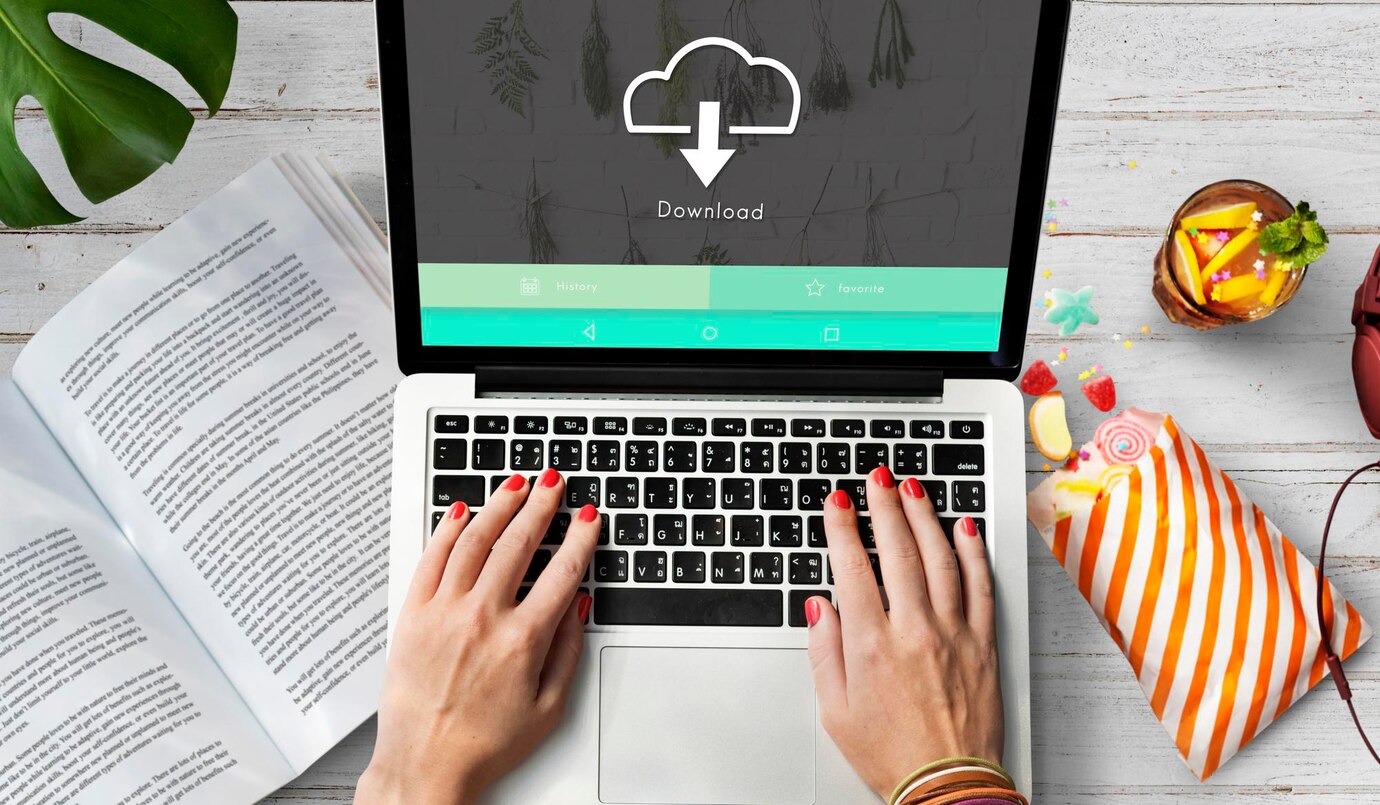For the seasoned document conversion enthusiast, the quest for perfection goes beyond mere format exchange. It’s about harnessing the power of customization, unearthing a hidden world of settings that unlock a level of control previously unimaginable. This article embarks on an illuminating journey, delving into the intricate tapestry of advanced document conversion settings, empowering you to tailor your workflow to an unprecedented degree. Prepare to unlock the secrets to achieving optimal fidelity, ensuring your converted documents faithfully capture the essence and nuance of the originals.
Understanding Document Conversion Settings
Document conversion settings serve as the cornerstone of transforming files from one format to another, playing a pivotal role in ensuring the integrity, accessibility, and usability of digital documents. At its core, document conversion involves translating information from its original state, such as a text document, image, or spreadsheet, into a different format, commonly driven by user preferences, compatibility requirements, or industry standards.
Types of Document Conversion
Understanding document conversion begins with recognizing the diverse array of formats that documents can exist in. Common conversions include:
- Text to PDF: Converting plain text or formatted documents into Portable Document Format (PDF) for universal accessibility and consistent layout.
- Image to Text: Extracting textual information from images using Optical Character Recognition (OCR) technology, enabling the conversion of scanned documents or images into editable text.
- Format Migration: Transitioning documents between word processing formats, such as converting a Microsoft Word document to a Rich Text Format (RTF) or vice versa.
Core Parameters in Document Conversion
Document conversion settings encompass a variety of parameters, each influencing the final output. Key elements include:
- Resolution and Quality: Adjusting image resolution and overall document quality to balance file size and visual fidelity.
- Metadata Preservation: Retaining or modifying metadata such as authorship, creation dates, and document properties during the conversion process.
- Security Features: Applying encryption or password protection to ensure document security in the converted format.
- Compression Techniques: Employing compression algorithms to optimize file sizes, crucial for efficient storage and transmission of documents.
Importance of Document Conversion for Accessibility
Document conversion settings also play a critical role in enhancing document accessibility, ensuring that content is perceivable and understandable for users with diverse needs. Features such as text-to-speech capabilities, alternative text for images, and logical reading order can be configured during the conversion process, fostering inclusivity and compliance with accessibility standards.
In summary, understanding document conversion settings involves recognizing the diverse types of conversions, the core parameters influencing the process, and the crucial role these settings play in ensuring accessibility, security, and the overall usability of digital documents. As users delve into the realm of advanced customization, this foundational knowledge becomes essential for harnessing the full potential of document conversion tools and technologies.
Customization Options for Advanced Document Conversion
Advanced document conversion empowers users with a rich array of customization options, allowing them to tailor the output to their precise needs. Beyond basic format changes, these options delve into the finer details of document structure, aesthetics, and functionality.
Advanced document conversion tools provide users with the flexibility to choose from a plethora of output formats, ranging from widely accepted standards to specialized formats catering to specific industries. Whether it’s converting a document to a standard PDF/A for long-term archiving or generating an e-book-friendly format, users can make selections based on the intended use of the document.
Additionally, users can configure format-specific settings, such as PDF encryption levels, image compression algorithms, and text encoding options. This level of granularity ensures that the converted document meets not only the preferred format but also adheres to specific quality and security standards.
Fine-tuning the visual aspects of a document is made possible through font and style adjustments. Users can customize font types, sizes, colors, and styles during the conversion process. This is particularly valuable for maintaining document consistency across different platforms or adhering to corporate branding guidelines. Furthermore, these adjustments can enhance the readability and visual appeal of the converted document, ensuring a seamless transition from the original.
Images embedded within documents often contribute significantly to file size. Advanced customization options allow users to control image compression levels, balancing the need for visual quality with efficient file sizes. Users can choose between lossless and lossy compression methods based on the document’s content and the desired output. This feature is particularly beneficial when dealing with large volumes of documents, as it aids in optimizing storage and transmission efficiency.
Challenges in Document Conversion Settings Customization
While advanced document conversion settings offer extensive customization options, users may encounter challenges in the process of tailoring these settings to their specific needs. These challenges can impact the accuracy, efficiency, and user experience of the document conversion. Here are some common challenges:
- Compatibility Issues: Different document formats come with unique structures and features. Ensuring seamless compatibility between the source and target formats can be challenging, especially when dealing with complex documents that contain intricate formatting, multimedia elements, or interactive features. Addressing compatibility issues requires a thorough understanding of both the source and target formats, as well as the ability to adapt settings accordingly.
- 3Data Loss and Formatting Discrepancies: Inadequate customization settings may lead to data loss or formatting discrepancies during the conversion process. This is particularly true when converting documents with intricate layouts, specialized fonts, or complex structures. Users must carefully configure settings to preserve the integrity of the original document, avoiding unintentional alterations that may compromise the quality and accuracy of the converted output.
- Automation Dilemmas: For users dealing with large volumes of documents, automation is key to efficiency. However, automating customization settings for bulk conversions can be intricate. Each document may have unique characteristics that require specific adjustments. Striking a balance between automation and customization without sacrificing accuracy poses a significant challenge. This challenge becomes more pronounced in scenarios where documents vary widely in content and formatting.
| Challenge | Impact | Solutions/Considerations |
| Compatibility Issues | Risk of loss of formatting and functionality. | Thoroughly understand source and target formats; consider third-party tools for format-specific conversions. |
| Data Loss and Formatting Discrepancies | Compromised document quality and accuracy. | Conduct iterative tests with sample documents; keep backups of original files; use version control systems. |
| Automation Dilemmas | Difficulty in maintaining accuracy across diverse documents. | Implement intelligent algorithms for adaptive automation; utilize machine learning for pattern recognition in document variations. |
Best Practices for Customizing Output Tips
To optimize the customization of document conversion settings, users should adhere to a set of best practices that enhance efficiency, maintain document integrity, and meet specific objectives. These best practices form a foundation for a seamless and effective customization process.
- Iterative Testing: Conduct iterative tests with sample documents to identify the optimal settings for the desired output. This process helps refine customization choices and ensures that the converted documents meet quality and formatting expectations.
- Backup Originals: Before applying any customization settings, create backups of the original documents. This precautionary measure guards against unintended changes or data loss, providing a safety net in case adjustments need to be revisited.
- Stay Informed: Keep abreast of the latest advancements in document conversion technologies and tools. Staying informed allows users to leverage new features and capabilities that enhance customization options and overall performance.
- User Feedback: Solicit feedback from end-users who will interact with the converted documents. Understanding user preferences and requirements provides valuable insights for refining customization settings to better align with practical needs.
By incorporating these best practices into the customization process, users can navigate challenges, streamline efficiency, and consistently produce high-quality customized outputs. As technology evolves, staying proactive in adopting new practices ensures continued optimization of document conversion workflows.